Connect a Datalogic PBT9501 barcode scanner to a device
The Datalogic PBT9501 barcode scanner is a powerful tool for scanning barcodes quickly and accurately. With its wireless Bluetooth capabilities, it can easily be connected to a device for use in the Beam app. This guide shows how to connect your Datalogic PBT9501 barcode scanner to a device in HID keyboard emulation mode, allowing you to use the scanner to enter data into the Beam app. It also allows you to quickly identify items or parties and then place them on location.
The steps in this guide apply to both standard and long-range versions. With the standard range version, you can scan up to one meter on average, with the long-range version up to 10+ meters.
If you have another barcode scanner that supports HID mode and want to use it with the Beam app, this is probably also possible. Read the other guides or contact our support team for more information.
Reset factory defaults:
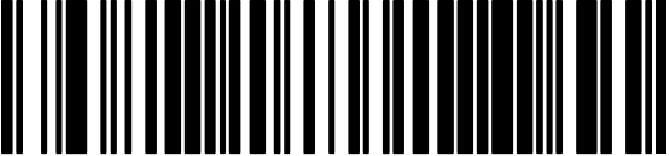
Unlink:
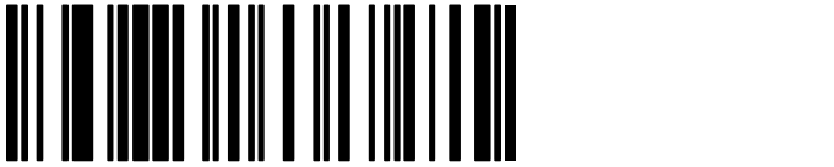
Enable variable PIN:

HID link:

Scan numbers:
Use the following barcodes to scan the bluetooth prompt numbers. After scanning the numbers, you must scan the “Exit Var PIN” to end the action.
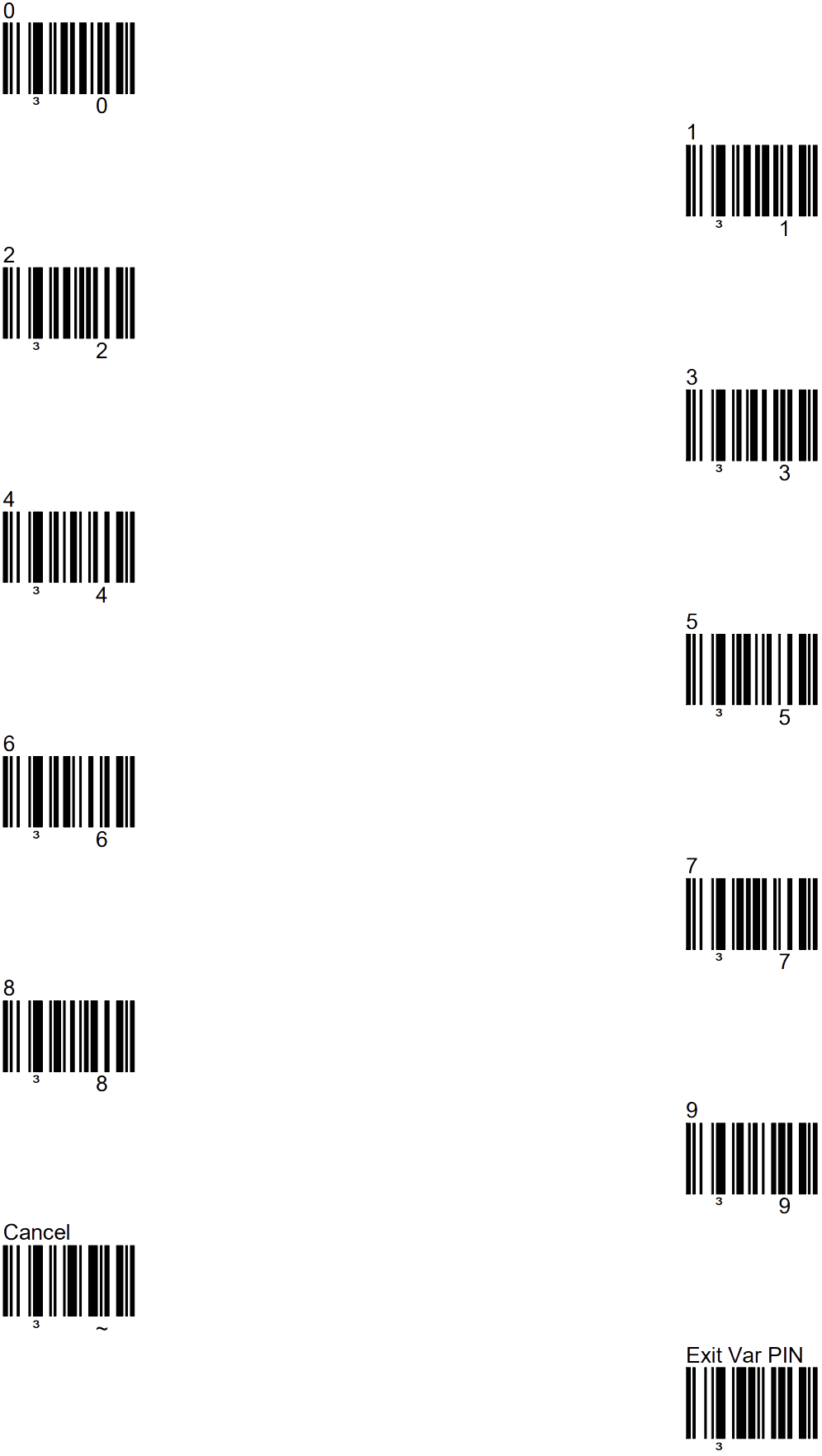
Open the iPad On-Screen Keyboard:
On an iPad, the keyboard is automatically hidden after connecting to a Bluetooth barcode scanner. To bring out this keyboard, press the scanner's scan button twice in quick succession.
Here are the steps:
- Double-click the scan button on the PBT9501.
- The iPad keyboard now opens on the screen
- Type what needs to be typed in the field
- Close the keyboard with the close button or press the scanner twice again.
Reports
De rapportagemodule geeft je een handig overzicht van wat er met je voorraad gebeurt.
Write off
In the event that an item needs to be debited, for example because it did not pass the inspection in the desired way or, for example, it was sold, it can then easily be deducted.



